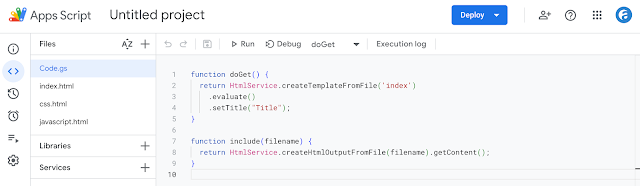Introduction
Regular expressions are a powerful tool that can be used to extract data from text.
In Google Sheets, regular expressions can be used with the filter function to extract data from a range of cells.
This can be useful for a variety of tasks, such as filtering data by a specific pattern, extracting specific information from a string, or matching data to a specific format.
In this blog post, I will give an example of how regular expressions can be used with the filter function to extract data.
Example
1. Select the range you want to filter.
2. Click the filter icon in the toolbar.
3. Select "Custom formula is" from the filter condition drop-down menu.
4. Enter the formula =REGEXMATCH(range, "[A-Z]") in the input box.
5. Click OK.
The data will be extracted based on the regular expression that I set.
Tips
=REGEXMATCH(B:B, "[A-Z]")
Reference
Use conditional formatting rules in Google Sheets
https://support.google.com/docs/answer/78413?hl=en&co=GENIE.Platform%3DDesktop
REGEXMATCH
https://support.google.com/docs/answer/3098292?hl=en
Web colors
https://en.wikipedia.org/wiki/Web_colors